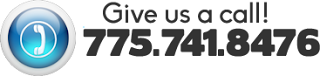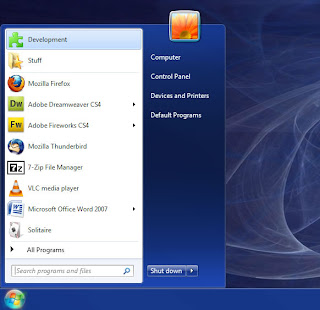When & How to Buy a Computer
When computers first came out they were a big deal, computer automation for not only business but home was a mind blowing idea. At the time the release of computer hardware wasn't very frequent and new hardware was normally a large leap. Now in days, computer hardware comes out extremely frequently and technology is gaining speed everyday. A direct quote by Bill Gates Chairman of Microsoft "640K is more memory than anyone will ever need" just to put that in perspective for current day, most computers now have at least ten thousand times that amount.
How do I know when I need a new computer?
The very first thing we have to address is how do I know when a computer is so obsolete that I need to upgrade? Well the easiest way to figure this out is normally by knowing the age of the computer, a computer from about 5 years ago or more that hasn't been upgraded will most likely have performance issues with most programs and websites. Computers that are performing slow from before that don't apply to the age gap are normally performing slow because of an underlying reason.
Why buy parts instead of a whole computer?
Purchasing Computer Parts Guide can be found here.
When my customers come to me asking me about why their computers performing slow and we have ruled out all other possibilities, I highly suggest a part upgrade. A majority of customers with speed issues are normally in need of a RAM upgrade. RAM or Random Access Memory is the competent that writes and re-writes information and allows the computer to retrieve and dispense data randomly at high speeds. It's a very important part and can greatly increase the speed of just about any PC.
Determining what you need
So you've ruled out the possibilities of getting a part upgrade and you need a new computer. The next step is possibly the most important step because it could be the factor that determines if you spend more money than you need.
Determine what you need the computer to do:
- General Web Usage (Facebook, Youtube etc)
- HD video playback
- Video editing or heavy PC gaming
- Business work (Excel, Word)
- School work
Depending on what the computer will be used for will determine what you need most, things relying heavily on video like HD video playback or PC gaming all need a strong graphics card as well as RAM more than a processor. School work, Business work or other general things don't benefit from having a powerful graphics card. Why spend more money on a part that is never going to be used?
How to purchase a computer
Purchasing the proper parts it the most difficult step of the entire process, the key is to ensure that you're getting a proper balance of price and quality. AMD for example offers a $200 dollar six core processor, that's an extremely good part with a reasonable price from a very reputable company. These type of deals are all over and are offered frequently but it's all about research, the more time you spend looking for deals the more money you could potentially save.
A very important thing to keep in mind as well is to always remember that a computer is a big purchase, make it a good one, purchase a computer that you won't have to update for at least three years. In other words, in my expert opinion I suggest going with something that won't become obsolete within that three year time frame. Unfortunately, with the way technology has been evolving, that three year time frame gets incrementally shorter every year.
Final Thoughts
By now you should realize that purchasing a computer is not an easy task and requires a large amount of time and planning. I highly advise getting help from someone who has knowledge in the field, mainly because they normally have built and bought many computers meaning they most likely have the resources to help cut down on research time. If you are in Reno and need help with a computer purchase, I guarantee we can help.


.png)